I’ve recently acquired a batch of RT-N66U (hardware version B1) routers for use in Network Setup services and had to flash one of them to DD-WRT to create a free wireless hotspot. Looking through the sea of information I found it somewhat difficult to figure out what to do and wasted a significant chunk of time. I’d like to help others avoid the same problem – so here’s a guide on how to flash DD-WRT on your RT-N66u!
- Take router out of the box
- Plug it in, plug in ethernet cable between LAN port & PC
- Hold the reset button and power on the device, keep holding reset until you see the power light slowly blinking (15 seconds)
- Launch Asus Rescue utility (Utility Download)
- Use Asus Rescue utility to flash BrainSlayer-V24-preSP2 23919.
- Wait up to 1 hour, when the process is done it will light up WiFi leds
- Turn router off, boot router while holding WPS button – it will clear nvram
Wait a few minutes, the router will bootloop and turn on.
Bonus information:
- Do not flash r24461 – it will brick your router and you will need to start over from step #3.
- If updating from within dd-wrt: rename the .txr file to .bin and upload using web interface (192.168.1.1).
- dd-wrt does not have hardware acceleration: Stock builds or Merlin builds will result in faster transfer speeds, should your ISP support them.
- 2.4ghz radio is great for long-range coverage, 5ghz radio is great for high-speed coverage at shorter range.
- QoS is unreliable and causes high CPU temperature and reboots.
- If you are having trouble with high temperature (visible in Status > Router) turn down CPU frequency in Administration > Management.
- If you think you’ve bricked your n66u simply access recovery mode by holding reset button as you turn on the router and using the rescue tool or changing your IPv4 address to: 192.168.1.11 / subnet mask: 255.255.255.0
run ncpa.cpl > double-click adapter > scroll down to Internet Protocol Version 4 > double-click that > use following IP address


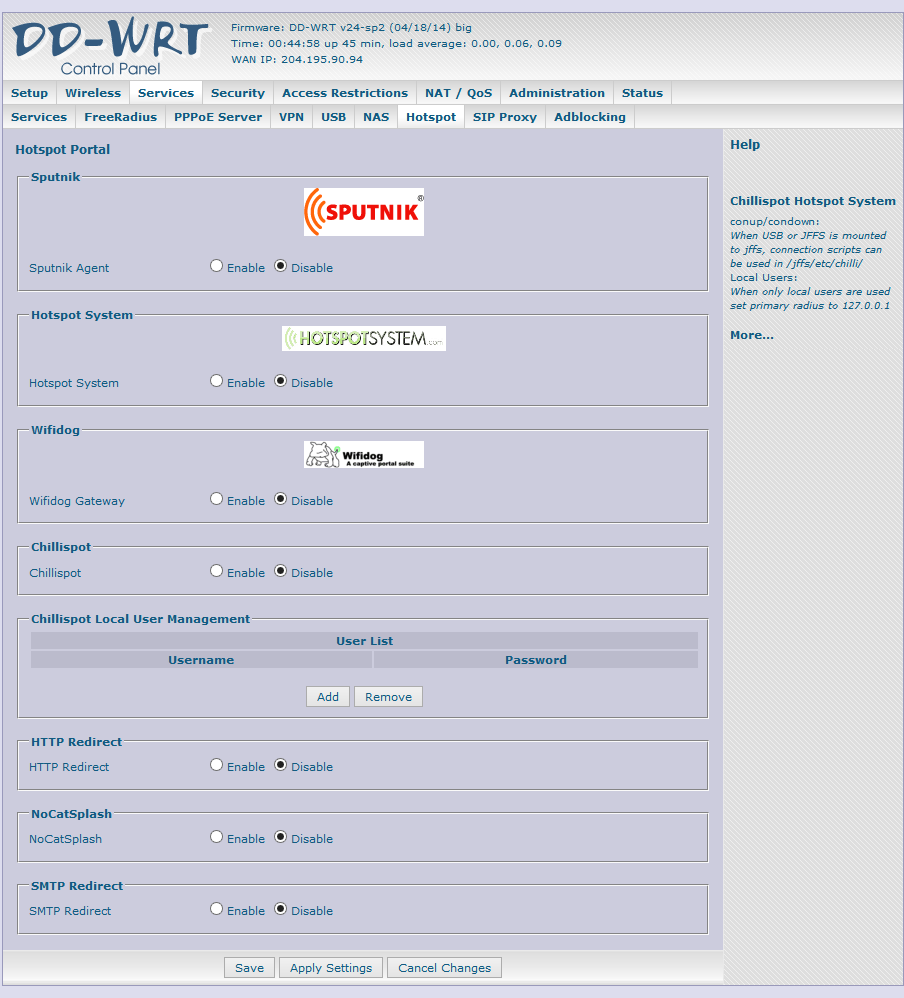


Leave a Reply